TLS Settings
With the Company's website changing to Always–on SSL, use of TLS 1.0 or later communications protocol is required.
You must change your browser settings for Internet Explorer 6.0 (Windows XP SP3). See the instructions below to enable TLS 1.0, TLS 1.1, or TLS 1.2.
Note that TLS is enabled by default in Internet Explorer 7 and later, so unless you have changed the settings, you can connect via TLS. It is also recommended that you disable SSL 3.0 in order to further tighten security.
How to Change Your Browser Settings
For Internet Explorer
On the Internet Explorer [Tools] menu, click [Internet Options].
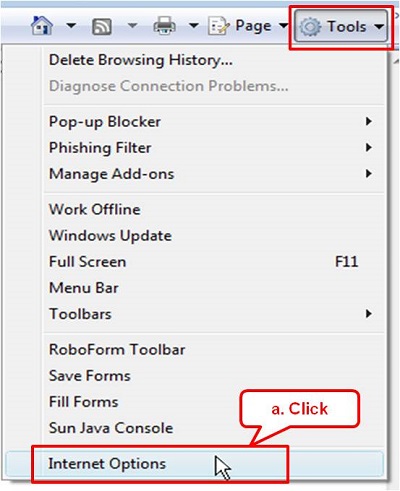
On the [Internet Options] dialog box, click the [Advanced] tab.
Under the [Security] category, clear the [Use SSL 3.0] check box and select the [Use TLS 1.0], [Use TLS 1.1], and [Use TLS 1.2] check boxes.
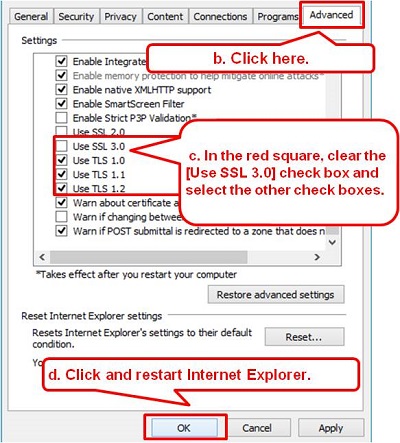
Click [OK].
Exit and then restart Internet Explorer.